outlines: I. Introduction II. Benefits of Importing and Exporting Data in Amazon Merchant Excel III. Importing Data in Amazon Merchant Exc...
outlines:
I. Introduction
II. Benefits of Importing and Exporting Data in Amazon Merchant Excel
III. Importing Data in Amazon Merchant Excel
IV. Exporting Data in Amazon Merchant Excel
V. Common Errors and Troubleshooting
VI. Conclusion
I. Introduction:
Data management is crucial for any business, including Amazon businesses. Amazon businesses rely on data to track inventory, analyze sales, and make informed business decisions. By effectively managing their data, Amazon businesses can optimize their operations, improve customer satisfaction, and increase profits.
Accurate and timely data is essential for Amazon businesses to make informed decisions regarding pricing, promotions, and inventory management. Effective data management enables sellers to gain insights into customer behavior and preferences, track sales trends, and identify opportunities for growth.
In addition, Amazon businesses must comply with Amazon's guidelines and regulations, which require accurate and up-to-date data. Failure to comply with Amazon's guidelines can lead to suspension or termination of the seller account, resulting in lost sales and revenue. Therefore, proper data management is essential for Amazon businesses to remain competitive and profitable in the long run.
II. Benefits of Importing and Exporting Data in Amazon Merchant Excel:
Importing and exporting data in Amazon Merchant Excel provides several benefits for Amazon businesses. Here are some of the key benefits:
Time-saving: By importing data into Amazon Merchant Excel, sellers can save time that would otherwise be spent manually entering data. This is especially useful for businesses that deal with large volumes of data or frequent data updates.
Accuracy: Importing data into Amazon Merchant Excel can reduce errors and ensure that data is consistent across different platforms. This can help prevent issues such as overselling, understocking, and pricing errors.
Customization: Exporting data from Amazon Seller Central allows sellers to customize the data according to their specific needs. This enables businesses to analyze the data in a way that is most relevant to their operations.
Scalability: As Amazon businesses grow, so does their data. Importing and exporting data in Amazon Merchant Excel provides a scalable solution for managing large volumes of data.
Collaboration: Importing and exporting data in Amazon Merchant Excel allows sellers to easily share data with others. This is particularly useful for businesses that work with multiple vendors or partners.
III. Importing Data in Amazon Merchant Excel
Importing data into Amazon Merchant Excel can be done using the following steps:
Select the appropriate template: Select the appropriate template for the type of data you want to import, such as "Inventory Loader" for adding new products or "Price & Quantity" for updating existing listings.
Format the data: Format the data according to the template and ensure that it meets Amazon's requirements. This includes using the correct data types, values, and codes.
Upload the file: After formatting the data, save the file and upload it to Amazon Merchant Excel. Wait for the import process to complete and check that the data was imported correctly.
Troubleshoot errors: Common errors that can occur during the import process include incorrect formatting, missing or duplicate data, and incompatible data types. To troubleshoot these issues, carefully review the data for errors and inconsistencies, and use Excel's tools to correct them.
IV. Exporting Data in Amazon Merchant Excel
Exporting data from Amazon Merchant Excel can be done using the following steps:
Navigate to the desired report: Log in to your Amazon Seller Central account and go to the "Reports" tab. From there, select the report you want to export.
Customize the report: Customize the report columns and settings as necessary, depending on your needs.
Export the report: After configuring the report to your liking, export it to Excel or CSV format. The report will be downloaded to your computer and can be opened in Excel or any other spreadsheet program.
Save and share the data: After exporting the report, save it to your computer or upload it to a cloud storage service like Google Drive or Dropbox. You can also share the report with other members of your team by sending them the file or granting them access to the cloud storage folder.
V. Common Errors and Troubleshooting
- Overview of common errors that can occur during the import/export process
While importing and exporting data in Amazon Merchant Excel can provide many benefits, it's important to be aware of the potential errors that can occur during the process. Here are some of the common errors that sellers may encounter:
Formatting errors: If the data being imported is not formatted correctly according to Amazon's requirements, errors can occur during the import process. For example, the data may be in the wrong file format or contain invalid characters.
Data mapping errors: Data mapping errors can occur when the fields in the data being imported do not match the fields in the Amazon Merchant Excel template. This can result in data being imported into the wrong fields or not being imported at all.
Data validation errors: Data validation errors occur when the data being imported does not meet Amazon's requirements. This can include errors related to pricing, product titles, or product descriptions.
Duplicate data: If data being imported already exists in Amazon Seller Central, it may be rejected or overwritten during the import process.
File upload errors: Errors can occur during the file upload process if the file is too large or if there are network connectivity issues.
- Strategies for troubleshooting errors and inconsistencies
Data management is crucial for any business, including Amazon businesses. Amazon businesses rely on data to track inventory, analyze sales, and make informed business decisions. By effectively managing their data, Amazon businesses can optimize their operations, improve customer satisfaction, and increase profits.
Accurate and timely data is essential for Amazon businesses to make informed decisions regarding pricing, promotions, and inventory management. Effective data management enables sellers to gain insights into customer behavior and preferences, track sales trends, and identify opportunities for growth.
In addition, Amazon businesses must comply with Amazon's guidelines and regulations, which require accurate and up-to-date data. Failure to comply with Amazon's guidelines can lead to suspension or termination of the seller account, resulting in lost sales and revenue. Therefore, proper data management is essential for Amazon businesses to remain competitive and profitable in the long run.
II. Benefits of Importing and Exporting Data in Amazon Merchant Excel:
Importing and exporting data in Amazon Merchant Excel provides several benefits for Amazon businesses. Here are some of the key benefits:
Time-saving: By importing data into Amazon Merchant Excel, sellers can save time that would otherwise be spent manually entering data. This is especially useful for businesses that deal with large volumes of data or frequent data updates.
Accuracy: Importing data into Amazon Merchant Excel can reduce errors and ensure that data is consistent across different platforms. This can help prevent issues such as overselling, understocking, and pricing errors.
Customization: Exporting data from Amazon Seller Central allows sellers to customize the data according to their specific needs. This enables businesses to analyze the data in a way that is most relevant to their operations.
Scalability: As Amazon businesses grow, so does their data. Importing and exporting data in Amazon Merchant Excel provides a scalable solution for managing large volumes of data.
Collaboration: Importing and exporting data in Amazon Merchant Excel allows sellers to easily share data with others. This is particularly useful for businesses that work with multiple vendors or partners.
Importing data into Amazon Merchant Excel can be done using the following steps:
Select the appropriate template: Select the appropriate template for the type of data you want to import, such as "Inventory Loader" for adding new products or "Price & Quantity" for updating existing listings.
Format the data: Format the data according to the template and ensure that it meets Amazon's requirements. This includes using the correct data types, values, and codes.
Upload the file: After formatting the data, save the file and upload it to Amazon Merchant Excel. Wait for the import process to complete and check that the data was imported correctly.
Troubleshoot errors: Common errors that can occur during the import process include incorrect formatting, missing or duplicate data, and incompatible data types. To troubleshoot these issues, carefully review the data for errors and inconsistencies, and use Excel's tools to correct them.
IV. Exporting Data in Amazon Merchant Excel
Exporting data from Amazon Merchant Excel can be done using the following steps:
Navigate to the desired report: Log in to your Amazon Seller Central account and go to the "Reports" tab. From there, select the report you want to export.
Customize the report: Customize the report columns and settings as necessary, depending on your needs.
Export the report: After configuring the report to your liking, export it to Excel or CSV format. The report will be downloaded to your computer and can be opened in Excel or any other spreadsheet program.
Save and share the data: After exporting the report, save it to your computer or upload it to a cloud storage service like Google Drive or Dropbox. You can also share the report with other members of your team by sending them the file or granting them access to the cloud storage folder.
V. Common Errors and Troubleshooting
- Overview of common errors that can occur during the import/export process
While importing and exporting data in Amazon Merchant Excel can provide many benefits, it's important to be aware of the potential errors that can occur during the process. Here are some of the common errors that sellers may encounter:
Formatting errors: If the data being imported is not formatted correctly according to Amazon's requirements, errors can occur during the import process. For example, the data may be in the wrong file format or contain invalid characters.
Data mapping errors: Data mapping errors can occur when the fields in the data being imported do not match the fields in the Amazon Merchant Excel template. This can result in data being imported into the wrong fields or not being imported at all.
Data validation errors: Data validation errors occur when the data being imported does not meet Amazon's requirements. This can include errors related to pricing, product titles, or product descriptions.
Duplicate data: If data being imported already exists in Amazon Seller Central, it may be rejected or overwritten during the import process.
File upload errors: Errors can occur during the file upload process if the file is too large or if there are network connectivity issues.
- Strategies for troubleshooting errors and inconsistencies
Review the data: One of the first steps in troubleshooting errors is to thoroughly review the data being imported or exported. Check for any formatting issues, missing data, or inconsistencies.
Check for errors in the file: Before importing or exporting the data, sellers can use the data validation feature in Excel to check for errors in the file. This can help catch errors before they occur during the import/export process.
Confirm file compatibility: Ensure that the data file being imported or exported is compatible with Amazon's requirements. Check the file type, size, and format.
Compare with a previous file: If a seller has successfully imported or exported data in the past, they can compare the current file to the previous file to identify any inconsistencies or errors.
Contact Amazon support: If a seller is unable to resolve the issue on their own, they can contact Amazon support for assistance. Amazon provides resources for sellers to troubleshoot issues, including online documentation and support forums.
Test with a small batch of data: Before importing or exporting large volumes of data, it's recommended to test the process with a small batch of data to identify any errors and inconsistencies early on.
By following these strategies, sellers can identify and resolve errors and inconsistencies in their data and ensure a smooth import/export process.
VI. Conclusion
In conclusion, importing and exporting data in Amazon Merchant Excel can provide many benefits for Amazon businesses. It allows sellers to efficiently manage and analyze their data, saving time and improving decision-making. However, it's important to be aware of the potential errors that can occur during the import/export process and have strategies in place to troubleshoot and resolve these issues. By following best practices and guidelines, sellers can successfully import and export data and improve the efficiency and accuracy of their Amazon business operations.
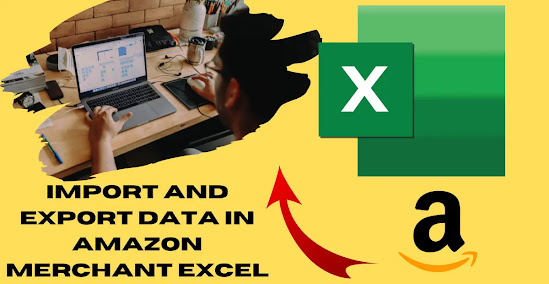

No comments